
With the introduction of webhooks, beehiiv can now seamlessly sync with any platform on the internet in just a few clicks.
Want to automatically post your content to LinkedIn when you send a newsletter?
Want to add new subscribers to Hubspot or Salesforce?
Want newly upgraded readers to be added to your private Discord?
Webhooks on beehiiv make it simple 👇

What are webhooks?
Webhooks are automated messages sent from one app to another, triggered when something happens.
Something happened in platform X → tell platform Y what happened
Within beehiiv, that something could be…
when someone subscribes to your newsletter
when a subscriber upgrades to premium (or downgrades)
when you publish a new post
when a subscriber confirms their email
when a subscription is removed or deleted
and many more coming soon…
And the potential apps on the receiving end of these automated messages could technically be anything.

Really any app, platform, or custom website that has an API is able to send and receive information from other applications.
And with the launch of webhooks today — beehiiv can now seamlessly sync with any platform on the internet 🤯.

Getting started…
As an example, I’m going to create a simple webhook that sends me a Slack notification every time I get a new subscriber 📈.
To begin creating webhooks, just navigate to Settings → Integrations → Webhooks.

Webhooks Menu
Click Get Started and beehiiv will walk you through 3 simple steps.
Step 1
Add an Endpoint URL and a Description.
Remember: a webhook takes information about an event in one platform, and sends it to another. The Endpoint URL is a URL provided by the receiving platform that is anticipating information to be sent to it.
In my example, the Endpoint URL is provided by Slack. Most platforms will provide some documentation on how to generate this.
I generated the URL using Slack’s Workflow Builder, although I’d typically recommend using Make or Zapier to simplify (more on this below).
Next I just copy and paste that Endpoint URL directly into Step 1 of beehiiv’s webhook builder.
I added a description as well to make it easier to reference what this webhook is doing.

Step 1 — Endpoint URL
Step 2
Select Event Type
Here you select which event is the something referenced above to trigger the webhook.
You can select multiple events for a single webhook, but in our case we’re going to select subscription.confirmed.

Step 2 — Event Type
Note: the distinction between subscription.created and subscription.confirmed is nuanced but important. We’d recommend always using subscription.confirmed unless you specifically want to target readers who haven’t yet confirmed their email.
Step 3
Review webhook
The hard work is done, now you just need to review and confirm that everything looks correct prior to publishing.

Step 3 — Review
Just hit save, sit back, and let the dopamine run through your veins Slack channel.

Automated Slack Notifications
It’s worth noting in the above example that Slack’s Workflow Builder has some limitations and won’t display the subscriber’s email (i.e. nested data). To build more robust and flexible integrations, without any code, I’d recommend looking into Make and Zapier.
Both act as a middleware to connect two platforms together via webhooks, while removing headaches and providing more flexibility.
Here’s a video tutorial showing how to build this same beehiiv ➡ Slack integration via Make (and display the subscriber’s email) 👇👇
Note: webhooks are only available to users on our Scale or Enterprise plans. You can learn more and/or upgrade here.

Make and Zapier
Webhooks are by definition a bit more technical, and require sending and parsing data between platforms. As alluded to above — both Make and Zapier are platforms that will simplify this process for you and reduce the need to understand any tech jargon.
Zapier
Simply create a new “Zap” and select the Webhooks trigger, which will generate the Endpoint URL for you.
In this case, Zapier will be the one providing the Endpoint URL (re Step 1 above), instead of Slack.

Creating a Zap with Webhooks
You can then select any platform to sync this data to downstream.
Make
Make is a Zapier alternative with similar functionality and a slightly different UI (and is a bit less expensive).
Instead of “Zaps” you create “Scenarios” but will use a Webhook as a trigger and complete the rest of the steps all the same.
Again, in this example Make will provide you the Endpoint URL to add to beehiiv.

Creating a Scenario with Webhooks
Coming soon…
We’ll be launching a native beehiiv app for both Zapier and Make over the next few days to streamline this process even further.
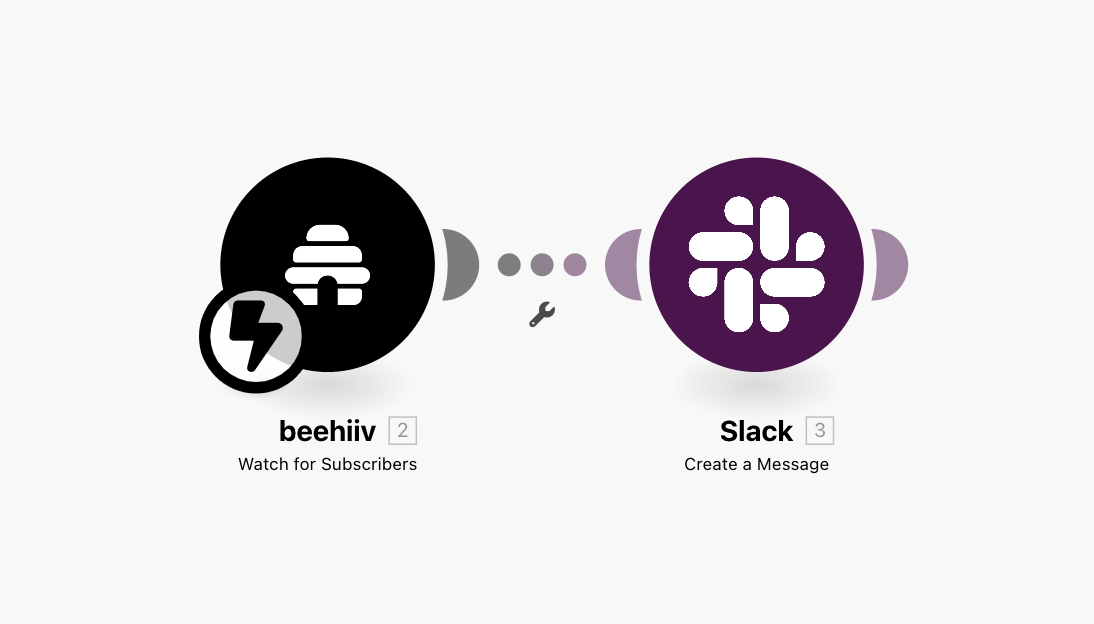
beehiiv Make App

Webhook Dashboard
After creating and publishing webhooks, they’ll be accessible in your dashboard.

Webhooks Dashboard
You can temporarily disable and enable webhooks at any time.
You can also click into a specific webhook to edit it and view additional details, including all previous message attempts.

Webhook Details
This makes testing, managing, and updating webhooks a breeze. As always, we plan to roll out plenty of additional updates here shortly.
Note: webhooks are only available to users on our Scale or Enterprise plans. You can learn more and/or upgrade here.

Examples
The possibilities are literally endless, but to help get your gears turning a bit here’s a quick list of ideas…
Slack notifications when subscribers signup, upgrade, or downgrade
Adding subscribers to a private Discord or Circle when they pay and upgrade to your premium newsletter
Syncing contacts across CRMs like Hubspot and Salesforce
Creating new web posts on Webflow or Wordpress when you publish and send a newsletter
Updating tables in Google Sheets or Airtable when a subscriber signs up to your newsletter
Triggering additional rewards or discounts via Shopify or BigCommerce when a subscriber upgrades to your premium newsletter
Automatically posting your newsletter to LinkedIn and X when you publish
Additional Resources

What else is buzzing…
We’re hiring: if you have a technical background and are passionate about building systems to fight spam and prevent abuse → apply to be a Senior Risk and Compliance Engineer
Earn revenue: thousands of newsletters are earning passive revenue via Boosts. Explore the Boosts Marketplace and start earning.
Join the community: we’re considering launching an official beehiiv community. Interested? Cast your vote below. 👇



